This Google Analytics 4 guide drives you through the most critical data to apply the changes. This information includes what Google Analytics 4, Google Analytics 4 benefits, the GA4 features, how to use GA4, and the difference between Google Analytics 4 and Universal Analytics. seobase explains in this guide everything matters to your GA4.

An In-Depth Google Analytics 4 Guide
What Is Google Analytics 4?
Google Analytics 4 is a free service offered by Google that allows website owners to monitor how visitors use their websites. It helps businesses understand how people find their sites, where they go on your site, and what actions they take while there. The latest version of Google Universal is Google Analytics 4 or GA4. It allows users to view data on how visitors use websites. It helps businesses understand where people go when they visit their website, which pages they spend the most time on, and how long they stay there. The four main benefits of using Google Analytics include:
- You get real-time data on user behavior.
- It helps you understand where people come from and how they find your site.
- Uses AI and machine learning to give deep insights into how users use your website and app.
- GA4 is focused on customer privacy.
The privacy-first tracking, cross-channel data measurement, and AI-driven predictive analytics made the GA4 a cutting-edge and powerful tool that provides exceptional insights. 
What is the Difference Between Google Analytics 4 and Universal Analytics?
The most significant difference between Google Analytics 4 (GA4) and Universal Analytics (UA) is that UA allows you to track events across multiple platforms. This includes mobile apps, desktop browsers, and connected devices like smart TVs and wearables. Here you can find in this Google Analytics 4 guide several other differences, including:
Google Analytics 4 Has a New Dashboard
The new dashboard is the first change you'll find in Google Analytics 4 (GA4). You will find the latest version simpler and less complicated. Many of the reports you are used to have disappeared or been moved. Also, in this Google Analytics 4 guide, there are some other features to include:
- Navigation bar: on the right side, you'll find buttons for Home, Reports, Explore, Announcement, Configure, and Library.
- Insights: Here, you will find predictive insights based on Google's artificial intelligence.
All Measurements Are Events in GA4
Previously, in Universal Analytics, page views were the most critical metric. Now, it is very different. With Google Analytics 4, all measurements are events. Thus, you can now understand how users interact with your app and website instead of seeing unpersonalized data. GA4 also contains a host of new metrics. Engagement metrics include:
- Interactive sessions.
- Participation rate.
- Engagement time.
- It also tracks the number of other dimensions, including referrals, demographics, events, etc.
Given all this, you'll find that GA4 has made tracking customers' journeys easier. 
Gain Access to Predictive Insights With Google Analytics 4
Looking at your customers' past behaviors may help you understand your audience, but it doesn't help you make proactive decisions. Now, you can make data-driven decisions at scale using predictive metrics powered by GA4. Predictive analytics and artificial intelligence influence retargeting campaigns. You can create audiences based on their expected behaviors using AI metrics. We listed in this Google Analytics 4 guide the AI metrics that include:
- Purchase potential.
- Churn probability.
- Revenue forecast.
These metrics can improve website performance. Also, you can create custom funnels for different audiences based on their behaviors and needs.
GA4 Gives Marketers More Control
With GA4, you can customize your dashboard and see the most important reports for your business. It works seamlessly with Google Data Studio so that you can create customized visualizations of the data collected. Also, it allows you to create custom segments based on triggering events. Thus, this enables you to track customer interactions.
Cross-Platform Tracking
Google Analytics 4 tracks web and app data in one location. You can use GA4 to track the user experience from start to finish - and from platform to platform, as cross-platform tracking allows you to see the customer journey. Some user IDs are set while logging into the app or website:
- The user ID for each logged-in session of the website or app will be sent to Google Analytics using the appropriate gtag.js script.
- The ID will be reported to the GA4 site, and any user metrics will be logged.
- The reports will associate the user's data with their unique identifier and pick up where they left off when they log back in on an alternate platform.
Also, Google Analytics 4 allows you to use data to extrapolate information about a generalized demographic and build more accurate customer models. 
How to Set Up Google Analytics 4
Google Analytics 4 can be used for your website or application. Thus, in this Google Analytics 4 guide, there are two different operations that you can set up separately, as follows:
Alongside an Existing Property
Google Analytics 4 brings you the GA4 Setup Assistant. Thus, you can set up your Google Analytics 4 site with this Assistant.
- In Google Analytics, do the following few steps:
- Click "Administrator" at the bottom left of the screen.
 3. Go to the Account column, and choose the desired account. 4. In the Property column, select the current Universal Analytics property.
3. Go to the Account column, and choose the desired account. 4. In the Property column, select the current Universal Analytics property. 
 5. Press on "Get started" below "I want to create a new Google Analytics 4 property."
5. Press on "Get started" below "I want to create a new Google Analytics 4 property."
6. If your site uses the gtag.js tag, you can select "Enable data collection using your existing tags." 7. Click "Create Property."  In case you can't collect your data and do the final step of "Enable data collection using your existing tags." Probably, one of the following three causes is the reason why:
In case you can't collect your data and do the final step of "Enable data collection using your existing tags." Probably, one of the following three causes is the reason why:
- Website builder/CMS still needs to support the gtag.js tag.
- You use Google Tag Manager.
- Your website is tagged with analytics.js.
However, it does not matter what is the reason because you'll need to tag yourself in all three cases.
Google Analytics for Firebase
To upgrade your Firebase account to Google Analytics 4, apply the following few steps from this Google Analytics 4 guide:
- Log in to the Firebase console.
- Open Google Analytics
- Go to Dashboard on the left panel.
- Click "Begin upgrade" in the banner at the top of the page.
- Follow the on-screen tips to finish the upgrade.
- Once upgraded, you can discover app analytics in both the Firebase console and Google Analytics.
How Do I Use Google Analytics 4?
This Google Analytics 4 guide will help you understand the basics and how to navigate the new platform. Just follow these simple steps:
Test The New Search Bar
The search bar in GA4 allows you to access instant answers to specific queries. For example, you can compare the number of users on your website between different months. Moreover, it also suggests you some queries to see what you can access, such as "How to create a report" or "Top users by city."
Get To Know The New Dashboard
The new dashboard may look similar to the previous one, but when you look closely at it, you will find that it is entirely different. Hey, you don't have to panic. It's simple! Find out that most of the reports you are used to are not where they used to be. You can use the GA demo account to keep up-to-date with changes and developments. 
Explore The Reports Dashboard
To explore the reports dashboard, this Google Analytics guide provides you with this simple method to perform this step effectively. Click on the second icon on the left nav bar, which looks like a graph. Then, this will take you to the reports dashboard, which shows you snapshots of different reports where you find the reports you are used to seeing. 
Customize Your Reports Snapshot
You can customize the reporting snapshot to see the data most important to you at a glance. Hence, this will also help you get to know GA4 better and use it effectively. To create a new report, this Google Analytics guide from seobase listed these steps as follows:
- Start by clicking Library at the bottom of the left navigation bar
- Next, scroll down to the Reports table.
- Then, press Create a new report.
- After that, select Create an Overview Report.
The GA4 will ask you to provide the data source, and GA will walk you through creating the report. To change the layout of your overview:
- First, click the six dotsdrag indicators.
- Next, drag and drop the cards.
- Then, click the X icon to remove the cards.
 4. Finally, to add new cards, select +Add Cards.
4. Finally, to add new cards, select +Add Cards.
Create A New Event
This is how you will follow almost everything; you must always make it through the events. You will require an editor role in GA4 to make these transformations, so if you are still looking for the options I mention, that may be the issue. To create a new event, follow these steps from the Google Analytics guide:
- Go to Configure.
- Then, choose events.
- Next, click Create Event.
- After that, select the data stream.
- Then, tap Create.
- Name the report.
Note: Create a naming convention and stick to it. Creating a standard naming convention will help keep you organized. In the "Matching Conditions" field:
- Insert the current event this will be based on, such as "click."
If you want to use the same parameters as the original event:
- Select "copy parameters from the source event."
- Set any changes you want to make to the new event.
See Suggested Audiences
If you're looking to expand your user base or break into new markets, Google Analytics 4 now provides you with new audiences. Just tell Google about your business, including your industry category. Thus, Google will use that information to suggest the right audience for your industry. You can find this data later by going to Audiences under the Library.
Is Google Analytics 4 free?
The new version of Google Analytics is called Google Analytics. It's a free service and googles property type that allows you to track visitors to your website. You don't need to pay anything to use it. No costs are associated with using one or more GA4 properties on your account.
Can you run Google Analytics 4 and Universal Analytics at the same time?
You can run both Google Analytics and Universal Analytics on your website at the same time. However, when Google stops collecting data for Universal Analytics in July 2023, you'll need to install Google Analytics 4 before the end of June 2021.
Why is Google Analytics 4 so hard to use?
Google Analytics 4 is so difficult to use because it's designed to help businesses understand how people interact with their websites. It's not just about tracking visitors; it's about understanding their behavior on your site. GA4 is extremely customizable, giving you more information to help you improve your marketing strategy and increase sales.
Also see How to Set Up Marketing Campaign Tracking in Google Analytics
Google Analytics 4 Guide: Conclusion
Google Analytics 4 offers many new features, including cross-device tracking, enhanced reporting, and AI-powered insights. The most crucial GA4 feature is the ability to track users across multiple platforms. This allows you to see how people interact on mobile devices, desktop computers, and even smart TVs. Comparing Google Analytics 4 vs universal is complicated somehow. Setting up a GA4 property on your website or app is not easy, but it is not impossible. It should take you less than 10 minutes to complete, so it's time to put off the transition. seobase offers you the best online SEO tools to improve your organic search and traffic.
Latest posts
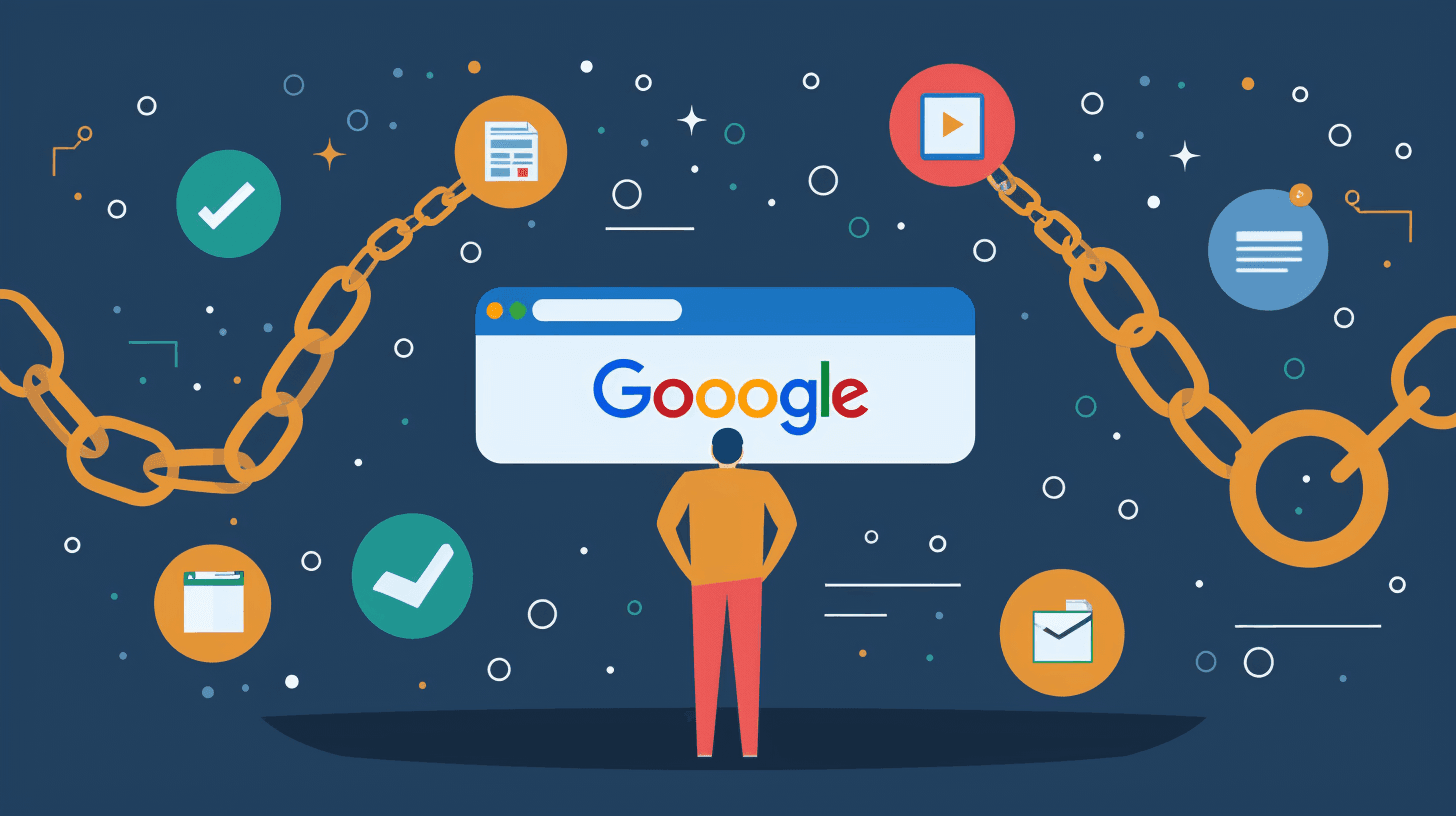
How To Check Backlinks Using Google?
Backlinks are a cornerstone of a successful strategy. Understanding how to check backlinks using Google is crucial for any website owner or marketer looking to enhance their site's visibility and ranking.

Keyword Explorer: Best Keyword Research Techniques To Use
In the ever-evolving landscape of digital marketing, the ability to attract organic traffic to your website remains a cornerstone of success. The art and science of keyword research techniques is central to achieving this, a fundamental aspect of search engine optimization (SEO).
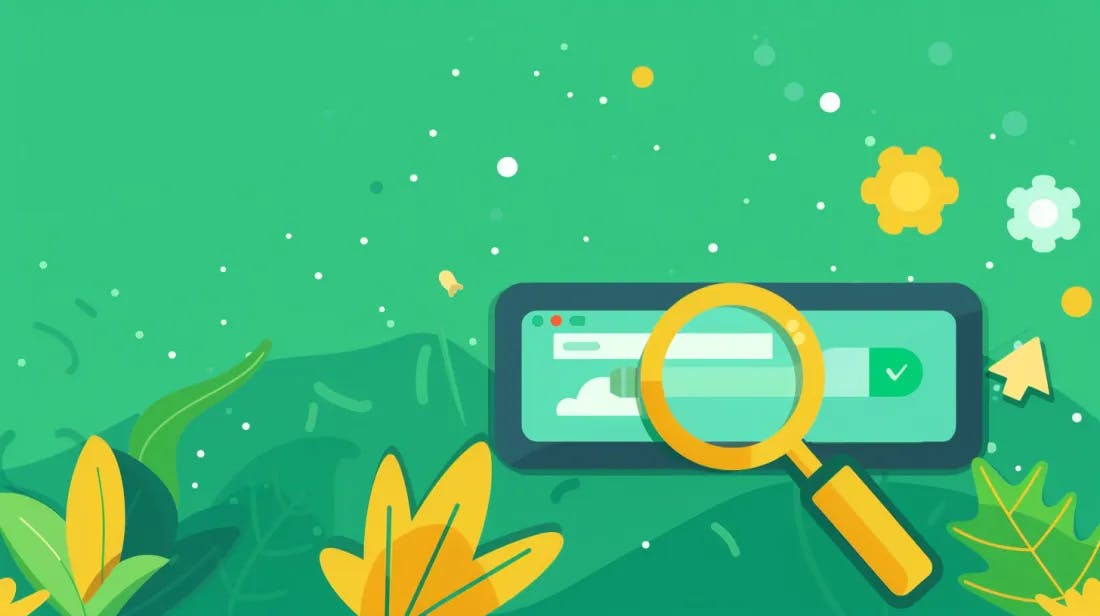
How To Identify Keywords For SEO With Keyword Explorer
At the heart of effective SEO lies the strategic selection of keywords—those terms and phrases that users input into search engines to find relevant information. Exploring how to identify keywords for SEO is crucial for optimizing your content and ensuring it ranks well in search engine results pages (SERPs).
Do you want to boost your SEO rankings?
Leverage the most complete SEO platform for rank tracking, SERP analysis and more!