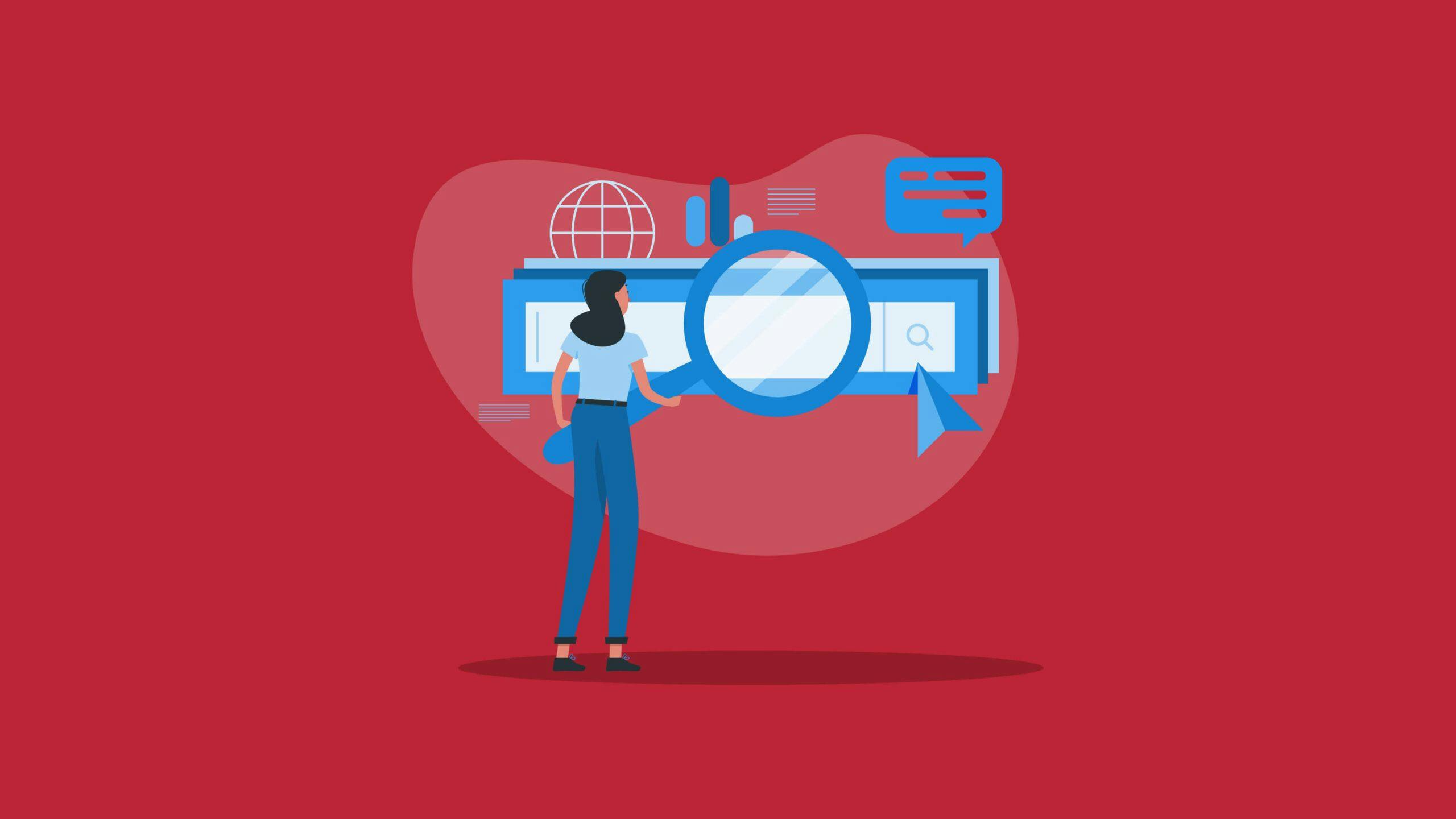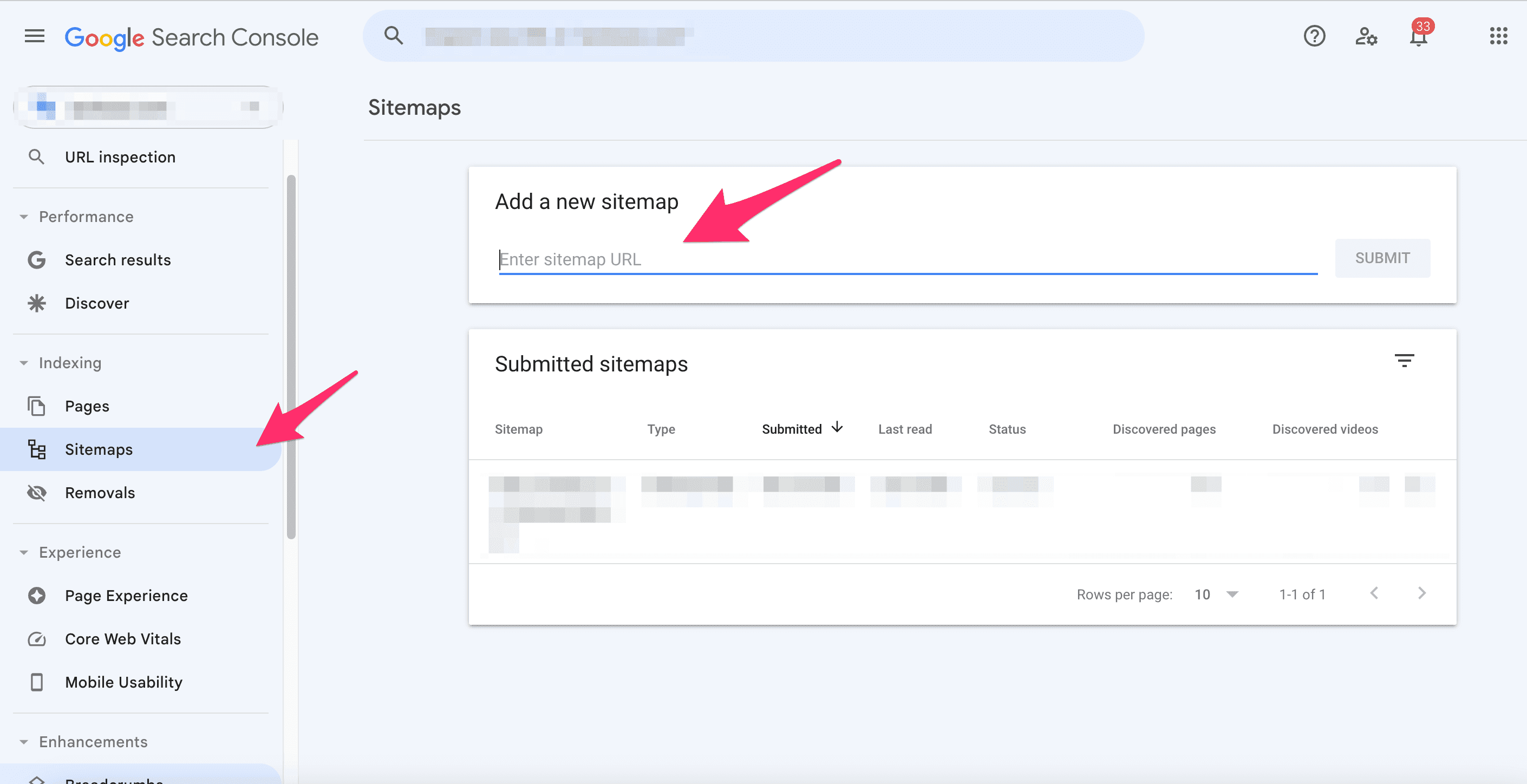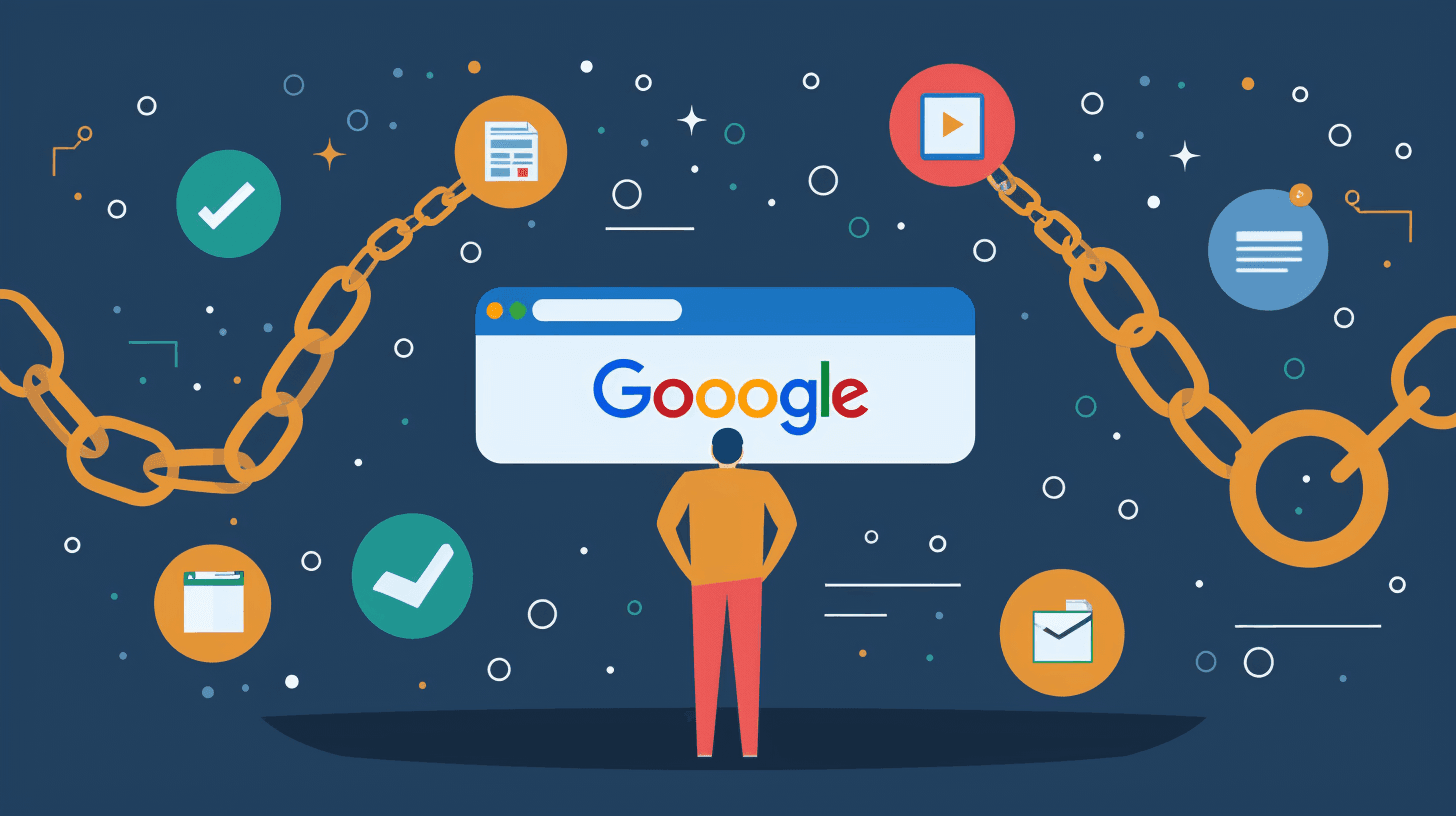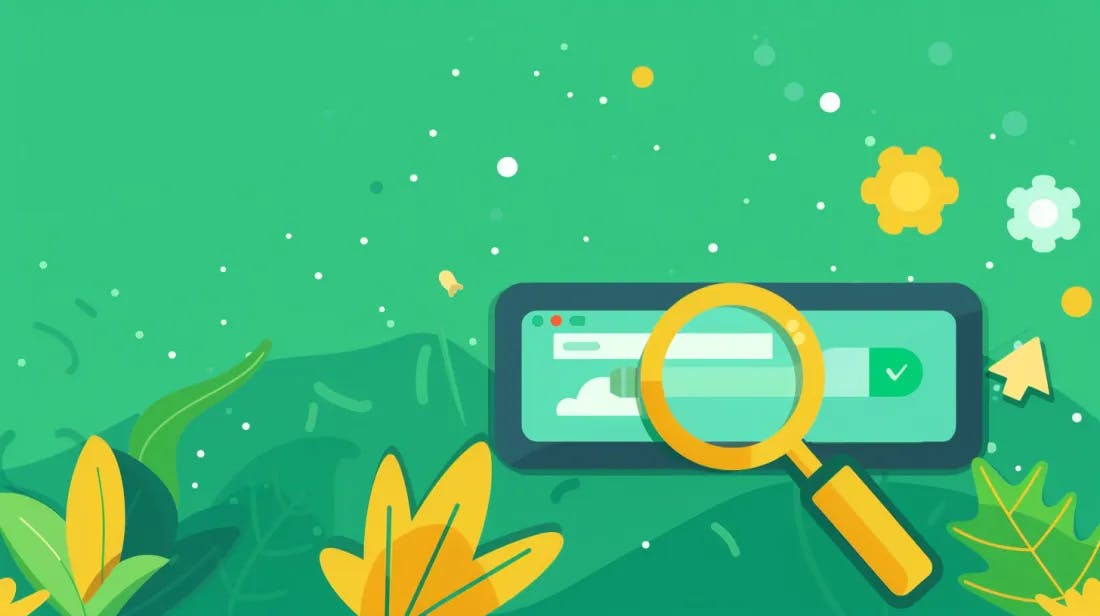What is Google Search Console? Google Search Console (GSC) is an invaluable, cost-free tool offered by Google that enables you to monitor and enhance your website's SEO performance effectively. With GSC, you can easily diagnose technical SEO issues, boost rankings, and maintain a strong online presence. This tool provides the latest, up-to-the-minute SEO data, making it essential for optimizing your website. From analyzing search performance to improving user experience and identifying security concerns, Google Search Console is a comprehensive SEO solution that startup companies and marketers can rely on.
Why Is Google Search Console Important for SEO?
Google Search Console is unrivaled when facilitating communication of pertinent data between Google and SEO managers. It surpasses other SEO tools in the industry by providing unique features and information that enhance SEO performance, encompassing technical and content aspects. Utilizing Google Search Console to boost SEO involves several key steps.
- Firstly, it enables monitoring of organic traffic, keyword ranking, CTR (click-through rate), average position, and traffic data.
- Secondly, it allows for tracking index coverage to ensure proper indexing by Google crawlers.
- Additionally, it helps identify removals, disavow files, and sitemaps. It assists in evaluating page experience and Core Web Vitals performance while troubleshooting mobile usability issues.
- Moreover, it provides insights into manual actions and security concerns flagged by Google.
- Lastly, Google Search Console facilitates the analysis of critical backlink data, such as internal and external links, top linking sites and pages, and anchor text allocation.
By employing these features, SEO managers can effectively monitor their SEO performance, address any identified issues, and enhance their website's optimization.
How to Get Started with Google Search Console?
Getting started with Google Search Console for SEO can sometimes seem daunting, making many SEOs hesitate when utilizing this valuable tool. However, we have simplified the entire process into manageable segments, allowing easy implementation. Here's a step-by-step guide on how to initiate your journey with Google Search Console:
1. Open an Account
Visit the official page of Google Search Console and create an account if you haven't already. Open an Account in google search console A quick reminder: You can locate the Google Analytics tracking ID by navigating to Admin > Property Settings > Basic Settings > Tracking ID.
A quick reminder: You can locate the Google Analytics tracking ID by navigating to Admin > Property Settings > Basic Settings > Tracking ID.
2. Verify Site Ownership
Verify your site's ownership once you have an account. Also, this step ensures you have the authorization to access and manage the website's data within Google Search Console. As mentioned previously, it is necessary to verify site ownership to establish access to data from Google Search Console. Apart from using your Google Analytics tracking ID, two methods are available based on the type of property you have added. Moreover, the first approach is Domain Property Verification, which involves checking if your domain is registered with any listed providers.  If your domain is registered with one of the listed providers, simply:
If your domain is registered with one of the listed providers, simply:
- Choose your provider.
- Next, click the "Start verification" button.
- After that, sign in to your account and follow the provided instructions.
- Also, if you cannot find your registrar in the list, select "Any DNS provider."
- Next, sign in to your account with your domain provider.
- Then, select your domain.
- Finally, locate the option to manage DNS or Domain Name Servers.
DNS or Domain Name Servers Select the option to add a TXT record and paste the record provided by Google Search Console. Also, save the changes and complete the verification process. The second type of verification is URL Prefix Property Verification. Also, there are multiple ways to accomplish this, but uploading an HTML file to your website is recommended.
Select the option to add a TXT record and paste the record provided by Google Search Console. Also, save the changes and complete the verification process. The second type of verification is URL Prefix Property Verification. Also, there are multiple ways to accomplish this, but uploading an HTML file to your website is recommended. 
3. Add a Sitemap to Google Search Console
Adding a sitemap to Google Search Console is crucial. This action enables Google to understand your website's structure better and efficiently crawl and index its pages. 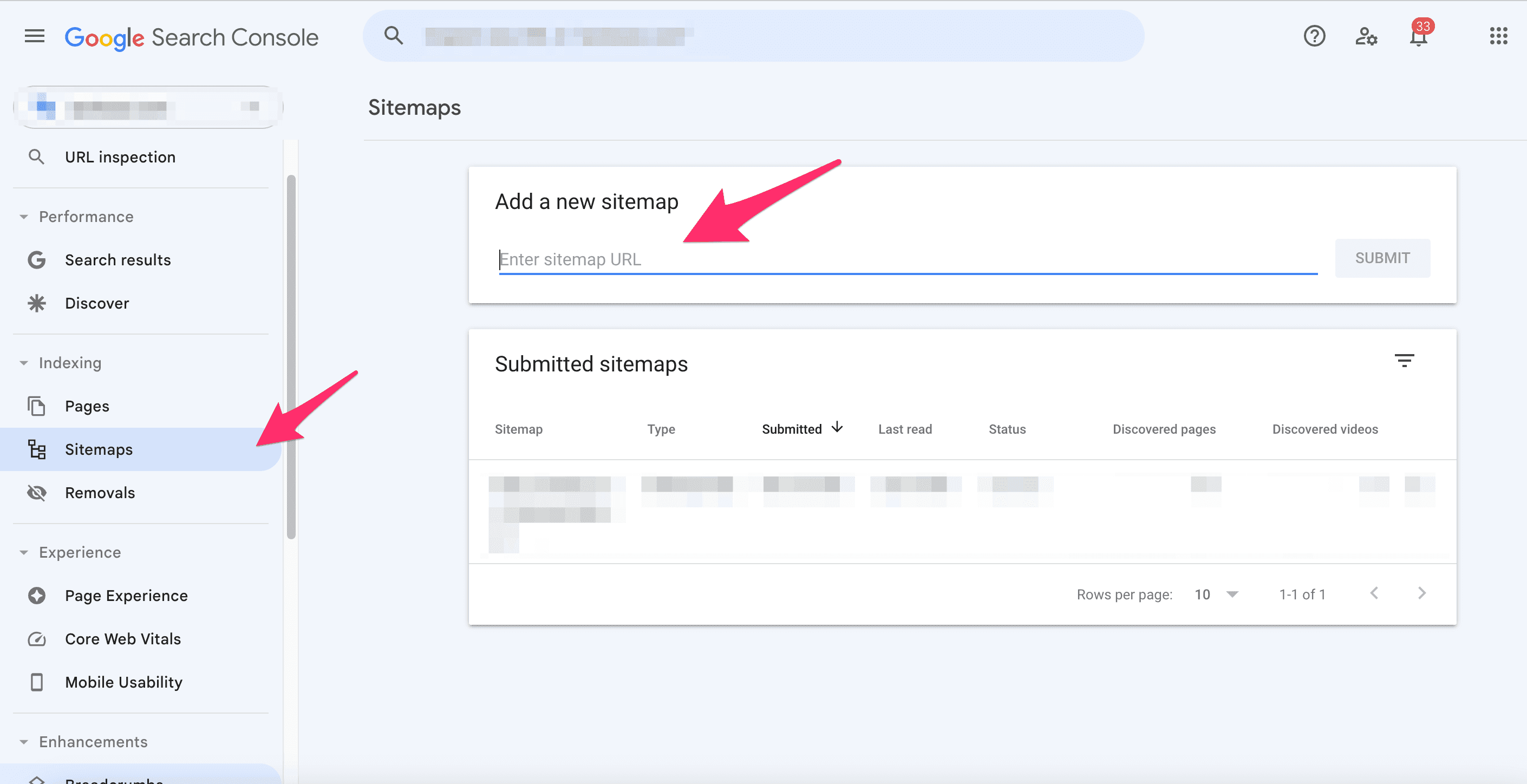
4. Add a User to Google Search Console
To collaborate with team members or grant access to other individuals, add them as users within your Google Search Console account. This feature facilitates shared management and analysis of SEO data. As an Owner, you can add new users by navigating to: Search Console > Choose a property > Settings > Users and permissions > Add user. To add a user, simply enter their email address and specify whether they should have full or restricted access. Also, you can always modify or revoke access by returning to the settings and adjusting the user permissions. Following these steps, you can easily set up your Google Search Console account, paving the way for effective SEO management and optimization.
Understanding Google Search Console Features and Reports
GSC offers various reports and features that SEOs can utilize, although navigating through them may take time to be intuitive. Now, let's provide an overview of the various reports and features available in Google Search Console, explaining their purposes.
Google Search Console Overview
Upon accessing your Google Search Console account for SEO, the initial view presents an Overview report, providing a concise summary of your website or property. The Overview report provides a comprehensive overview of the most critical data about your website within Google Search Console. This report encompasses essential metrics such as manual actions and indexed pages. Access the provided links, you can also delve into more specific details, such as Search Analytics, Sitemaps, and Crawl Errors. By utilizing this report, you can promptly identify significant issues and gain insights into the overall performance of your website.
URL Inspection Tool
The URL inspection tool offered by Google Search Console for SEO enables you to gain insights into how Google views a specific page on your website. With this tool, you can verify if a page has been crawled or indexed by Google, and in case it does not appear in search results, you can troubleshoot the issue. Moreover, the URL inspection tool allows you to identify errors related to mobile usability, HTML, and JavaScript. This information can be shared with your development team, urging them to address the identified issues. To utilize the tool, simply copy and paste the URL of the desired page and press enter. This action will generate a window displaying the page results, indicating whether the URL has been indexed.
Performance Report
The Performance Report within Google Search Console for SEO provides users with valuable insights into the search performance of their website. The initial section of this report highlights search features, including featured snippets, and offers the flexibility to explore four search types: Web, Image, Video, and News. By default, the report focuses on Web search, but you can easily switch to a different search type by selecting the 'Search Type' button. At the top of the Performance Report, you will find four key metrics presented:
- Total Clicks: Represents the frequency of users clicking on your website in the search results.
- Total Impressions: Indicates the number of times your website appeared in search results.
- Average CTR: Represents the average percentage of times users click on your website in search results.
- Average Position: Reflects the average position of your website in search results.
These metrics offer valuable insights into your website's search performance, enabling you to assess user engagement, visibility, and average position within search results. Within the Performance Report of Google Search Console for SEO, users can explore performance data across six distinct dimensions:
- Queries: Provides insights into the top search queries and keyword performance.
- Pages: Displays the best-ranked web pages in terms of performance.
- Countries: Highlights the leading countries where your website's search presence is prominent.
- Devices: Illustrates the distribution of visitors across different devices, such as mobile, tablet, and desktop.
- Search Appearance: Reveals the types of search results displayed on your website.
- Dates: Allows for sorting impressions and clicks data based on specific dates.
These dimensions offer a comprehensive view of the performance of your website in terms of search queries, page rankings, geographical reach, device usage, search appearance, and temporal trends. Utilizing these insights can assist in optimizing your SEO strategy and improving your website's overall performance.
Index Report
The index report available in Google Search Console for SEO provides valuable insights into the crawling process of your website by Google, along with any potential obstacles that may prevent your pages from being indexed. When accessing the report, you will observe a detailed chart that visualizes changes in indexed pages within the past 90 days. The chart utilizes four colors to represent different statuses:
- Red: Indicates errors that need immediate attention as they pose significant obstacles to indexing your content.
- Yellow: Represents valid pages with warning notifications that require consideration.
- Green: Reflects completely valid pages that are successfully indexed.
- Grey: Denotes pages that have been excluded from indexing.
Addressing errors is a top priority as they can significantly impact the indexing of your content. By leveraging the information provided in the index report, you can identify and resolve any issues that may hinder the proper indexing of your website's pages.
Experience Report
The Experience report within Google Search Console for SEO offers valuable data about visitors' user experience on your website. This report focuses on specific URLs and examines experience metrics that Google utilizes as ranking signals for search result URLs. The criteria considered in the Experience report include the following:
- Core Web Vitals: This metric evaluates your website's page loading speed, responsiveness, and stability. It provides a rating of Good, Needs Improvement, or Poor.
- Mobile Usability: To achieve a 'Good' status for mobile devices, there should be no mobile usability errors in the mobile URL.
- HTTPS Usage: Pages served over HTTPS are required to obtain a 'Good' page ranking in Google search.
By assessing and optimizing these factors, you can enhance the user experience of your website, potentially leading to improved rankings in search results. The Experience report provides valuable insights and guidelines for optimizing these key aspects of your website's performance.
Security Issues Report
The Security Issues report provided by Google Search Console for SEO highlights any indications that may suggest potential security concerns on your website, such as hacking or suspicious behavior that could harm visitors. When Google refers to "acting suspiciously," it refers to activities like phishing attacks or installing malware on visitors' computers. If your webpage is affected by a security issue, it will likely be accompanied by warning labels in the search results or warning pages when visitors attempt to access the page. The Security Issues report categorizes security concerns into three main categories:
- Hacked Content: This category includes content posted on your website without authorization.
- Malware/Unwanted Software: It encompasses software designed to harm visitors' devices or perform unwanted actions.
- Social Engineering: This category encompasses harmful content that can manipulate visitors into engaging in risky behavior, such as disclosing personal information.
By monitoring and addressing these security issues, you can protect your website and visitors from threats, ensuring a safe browsing experience. The Security Issues report within Google Search Console for SEO helps identify and resolve these security concerns effectively.
Manual Actions
The Manual Actions report in Google Search Console for SEO alerts you about any violations of Google's quality guidelines that may result in search result penalties. The Search Console message center will notify you if a manual action affects your website.
Links Report
The Links report in Google Search Console for SEO provides insights into the links pointing to your website. Moreover, it focuses on links that don't affect your search result ranking but help identify unhelpful links. The report includes external and internal links with sub-reports like Top Linked Pages and Top Linking Sites. Furthermore, it offers additional results for further exploration, such as Top Target Pages for internal links. Also, the Links report helps analyze your website's linking profile for SEO improvements.
Google Search Console for SEO: Conclusion
In conclusion, Google Search Console for SEO is an invaluable tool that provides comprehensive insights and data to enhance your website's performance in search engine rankings. Using Google Search Console, you can monitor organic traffic, track index coverage, diagnose technical issues, optimize user experience, and analyze backlink data. Furthermore, it is a free resource that empowers startups and marketers to improve their optimization strategies and stay ahead in the competitive online landscape.