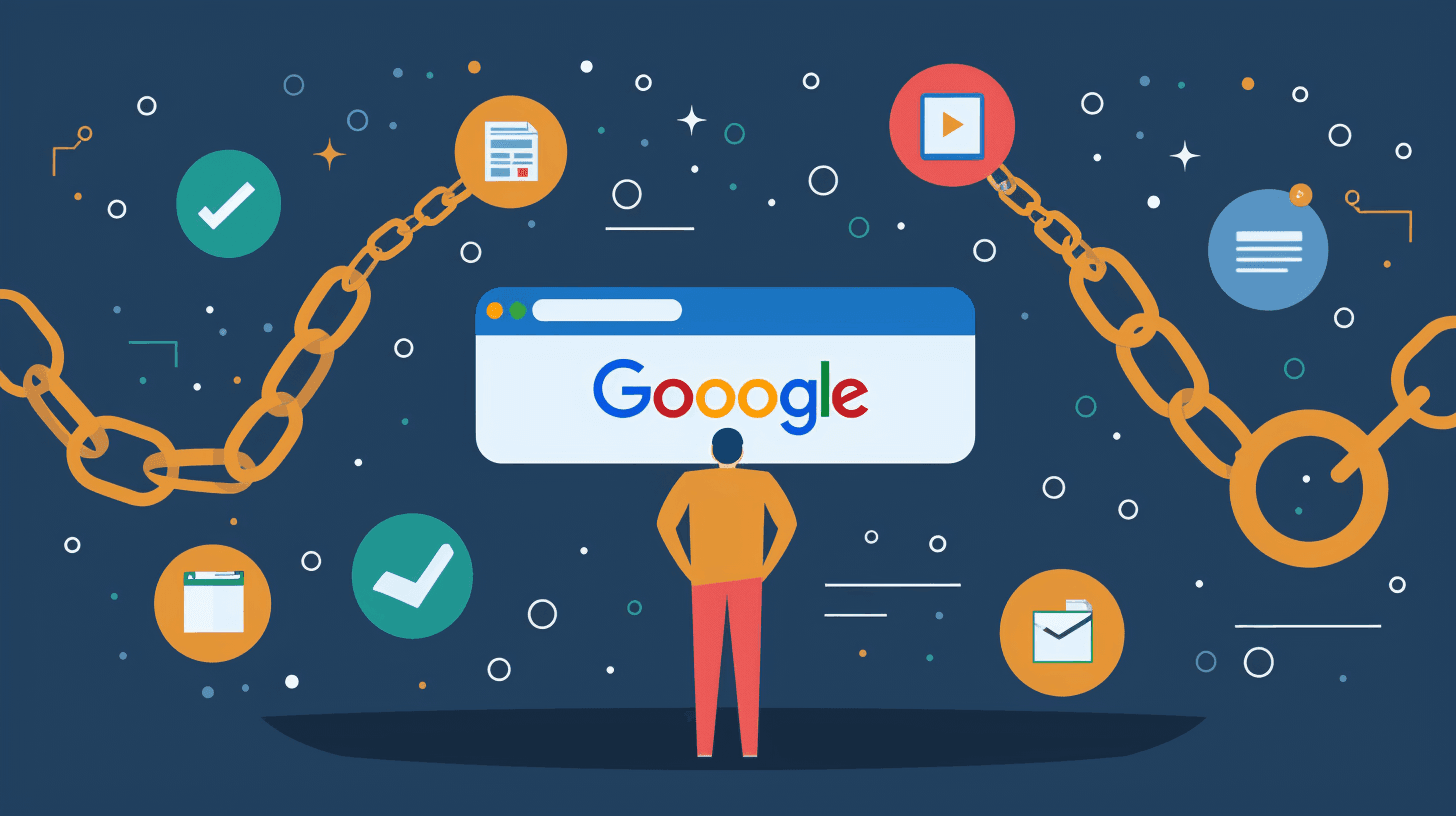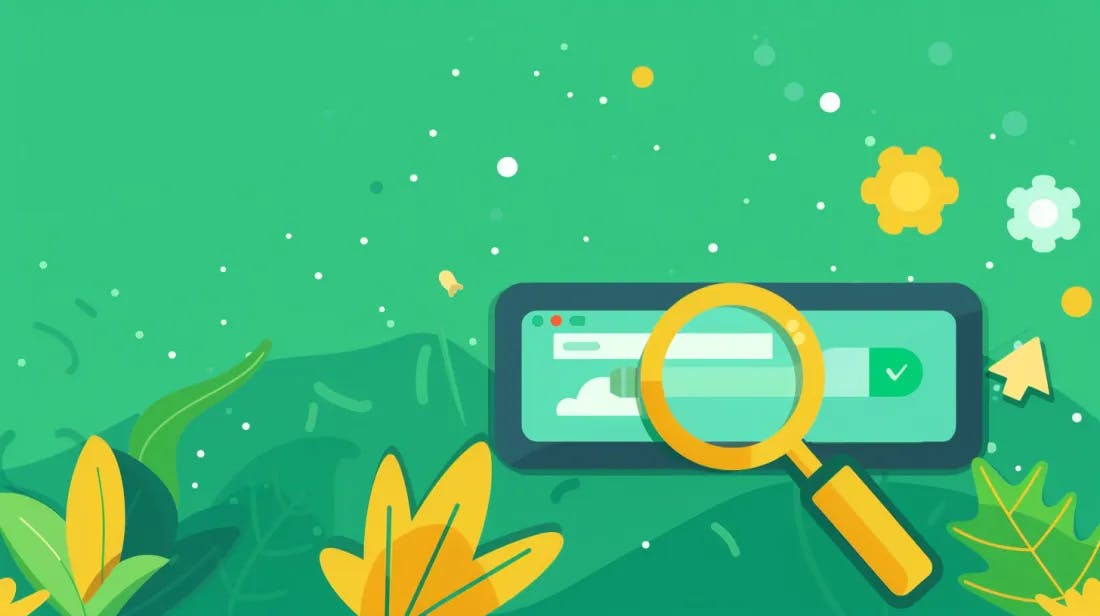What Are Crawl Errors?
Before diving into the solutions, it's essential to understand what crawl errors are.
Crawl errors occur when Google's bots attempt to access a page on your site but fail for various reasons, such as server errors, broken links, or non-existent pages.
These issues can prevent your site's pages from being indexed and appearing in search results, directly affecting your site's SEO performance.
Types of Crawl Errors
Crawl errors occur when search engines like Google try to access web pages on your site but fail. These errors can negatively impact your site's SEO by preventing search engines from indexing your pages properly.
Understanding the types of crawl errors can help you diagnose and fix issues more effectively. Generally, crawl errors can be categorized into two main groups: site errors and URL errors.
Site Errors
Site errors affect the entire website, making it impossible for search engines to access any part of your site. These are critical issues that require immediate attention. Common site errors include:
- DNS Errors: Occur when Google cannot communicate with your site’s DNS server, which is crucial for translating your site’s name into an IP address that can be accessed online. This might be due to the DNS server being down, slow to respond, or issues with your domain name not being found because of configuration problems.
- Server Errors (5xx): Indicate that Googlebot cannot access your site because of a problem with the server. This can be due to the server being down, overloaded, or misconfigured. Common server errors include HTTP 500 (Internal Server Error) and HTTP 503 (Service Unavailable).
- Robots Failure: Occurs when Googlebot cannot retrieve your site’s robots.txt file. The robots.txt file tells Google which pages on your site it can and cannot crawl. If Googlebot can't access this file, it will postpone crawling your site.
URL Errors
URL errors are specific to individual pages within your site. Unlike site errors, they do not affect the ability of search engines to crawl other parts of your site. Common URL errors include:
- 404 (Not Found): One of the most common crawl errors occurs when Google tries to access a URL on your site, but the server returns a 404 error, indicating that the page does not exist. This can happen if a page is deleted, the URL is changed without a redirect, or there is a typo in the link.
- Access Denied (403): Happens when Googlebot is blocked from accessing a page on your site, usually because of server permissions or incorrect settings in the robots.txt file.
- Soft 404: Similar to a 404 error, but occurs when your server returns a page that tells users that the page does not exist without returning the HTTP 404 status code. Google treats these as errors because they do not provide a good user experience.
- Redirect Errors: Occur when there is an issue with how pages are redirected on your site. For example, if a redirect loop is created, or if a redirected page leads to a non-existent page.
- Not Followed: This error appears when Googlebot encounters an issue trying to follow a page, typically due to a redirect or meta refresh that Google cannot interpret.

How to Fix Crawl Errors in Google Search Console?
Fixing crawl errors in Google Search Console is essential for ensuring your website remains visible and performs well in search engine results.
These errors can hinder Google's ability to crawl and index your pages, potentially affecting your SEO performance.
Here's a step-by-step guide on how to address these issues:
Step 1: Access Google Search Console
- Sign in to your Google Search Console account.
- Select the property (website) you want to inspect.
Step 2: Identify Crawl Errors
- Navigate to the "Coverage" section under the "Index" tab.
- Review the report, which details errors, valid pages, warnings, and exclusions.
- Identify the types of errors reported. They are typically categorized into two main types:
- Site Errors: Issues that affect the entire website, such as DNS errors or server errors.
- URL Errors: Issues specific to individual pages, like 404 (Not Found) errors or access denied (403) errors.
Step 3: Fix Common Crawl Errors
Site Errors
- DNS Errors: Verify your DNS settings are correct. You may need to contact your hosting provider or a network administrator.
- Server Errors (5xx): Check with your web hosting service to ensure the server runs correctly. These errors might require fixing server-side issues or increasing server resources.
URL Errors
- 404 (Not Found) Errors: These occur when Google tries to crawl a page that doesn't exist. To fix these:
- Redirect: Use 301 redirects to point the old URL to a relevant existing page.
- Restore: If the page was deleted by mistake, consider restoring it.
- Remove: If the page is no longer relevant, use the Google Search Console's removal tool to prevent Google from attempting to index it.
- Access Denied (403): Ensure your robots.txt file and server settings are not unintentionally blocking Googlebot from accessing your site.
Step 4: Utilize the URL Inspection Tool
For specific pages with errors:
- Copy the URL causing the error.
- Use the URL Inspection tool in Google Search Console to test the URL.
- Request indexing once the issue is resolved to prompt Google to recrawl the page.
Step 5: Monitor and Maintain
- Regularly check for crawl errors in Google Search Console.
- Keep your site structured well, ensuring all links are correct and lead to valid pages.
- Update your sitemap and submit it through Google Search Console to help Google better understand your site's structure and content.
Additional Tips
- Robots.txt file: Regularly review and update this file to ensure it's not inadvertently blocking important pages from being crawled.
- Use Fetch as Google: For immediate feedback on how Google views a page on your site, use the "Fetch as Google" feature in Google Search Console to see if there are any issues accessing the page.
- Mobile Usability: With the increasing importance of mobile search, ensure your site is mobile-friendly. Google Search Console provides a "Mobile Usability" report to help identify pages with mobile device issues.

Conclusion
Crawl errors can pose significant challenges to your site's visibility and SEO performance, but they can be effectively managed and resolved with the right tools and strategies.
By utilizing Google Search Console and crawl errors checkers, identifying the types of errors, and applying targeted fixes, you can ensure that Google's bots successfully crawl and index your site.
Remember, maintaining a healthy, error-free website is an ongoing process that requires regular monitoring and updates. By staying proactive, you can enhance your site's SEO and secure its visibility in search engine results.